Tools for Building Degree Plans in Your Catalog
December 13, 2021
Degree plans — the listing of courses required for specific degrees — are often one of the biggest pain points for colleges and universities managing their catalogs. Degrees often require managing large amounts of detailed information about courses, different options, and possible tracks — and all that information needs to be presented in a clear and easy-to-understand way.
Our course catalog software offers a number of powerful tools both for managing degree plan information and for displaying it in ways that make it easy for readers to understand.
Don't Worry! We Do Implementation For You
We do full buildout for all our clients, and as part of that we work with you to figure out which of these options will work best for your content.
Elective Groups
One of our most-used tools for building degree plans is something we call elective groups: groups of courses you create once and then can be reused on multiple degrees. For a simple example, for certain degrees students might be able to take MATH 106 or MATH 110. For that, you'd create an elective group with those two courses, indicate the number of total credits, and then use that elective group wherever you want.
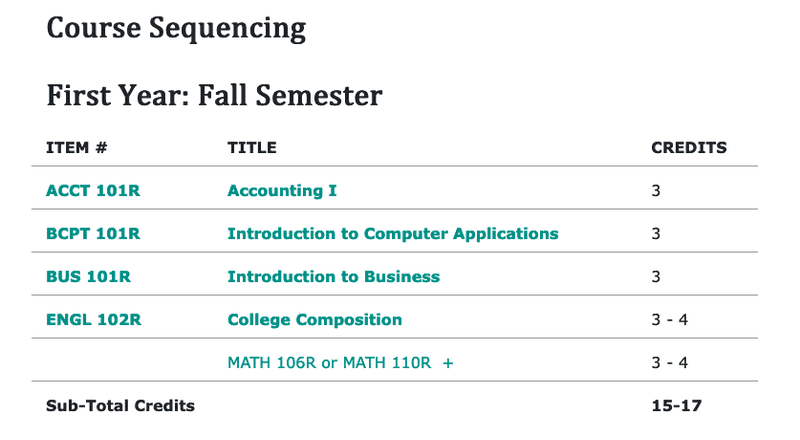 Elective group with two course options — MATH 106R or MATH 110R.
Elective group with two course options — MATH 106R or MATH 110R.
Elective groups can also be used for much larger groups of courses. For example, if you have several dozen courses that meet a certain requirement, and students need to take just one of them, you can create that list once and then use it as a requirement on as many degrees as you need.
 Elective group with dozens of courses — this one is displayed on its own page
Elective group with dozens of courses — this one is displayed on its own page
Once you've created elective groups, if you need to change the requirements, you only need to change them in one place and those changes will be reflected everywhere.
Listing by Sequence, Area, or Both
It's roughly a 45/45/10 split between institutions: about 45% of college and universities list courses by the sequence they should be taken in; another 45% list courses by the requirement area (core, elective, etc.) they belong to; and the last 10% list both the requirement area and then, in a separate listing, the order that courses should be taken in.
For the first two — managing requirements by sequence OR by area — it's usually as simple as changing the title of the section. So you can either title a section of courses "First Year, First Semester" or "Core Requirements," and then list the appropriate courses.
For listing requirements AND sequencing, we offer the option to do both — you have a section where you can list courses by requirement, and then a second section where you can list those same courses in the order they should be taken.
Display Options
Often one of the most difficult things for degree requirements is presenting them in a way that's easy for students to understand. If you have multiple tracks, lots of different options, or exceptions to certain requirements, it can become a lot of information fast, all of it important.
We have a number of different tools we use to make information more readable. For all of these, they can be used on a case-by-case basis or globally — we work with you to figure out the best solution for your information.
Modals (AKA Popups)
For things like elective groups, we often use modals, where users click on the text and a small on-page popup opens to display more information. This can be a nice way of displaying small bits of information that might not be essential for all users. For larger chunks of information modals can be a bit clunky — you usually don't want them to be so tall they scroll, or to have another modal within them — so we tend to use one of the options below.
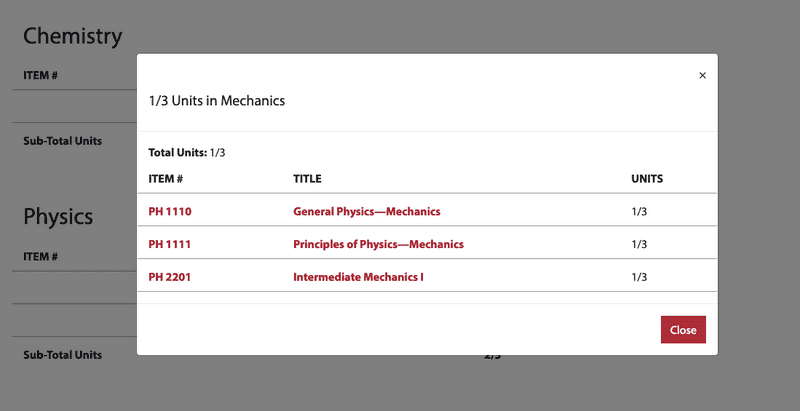 Elective group shown in a modal.
Elective group shown in a modal.
Accordions
For more complicated pieces of information, we often implement accordions that expand to show more information when clicked on. Typically we view these as the next step up from modals — they can display longer content more easily, but shouldn't be used for absolutely critical information.
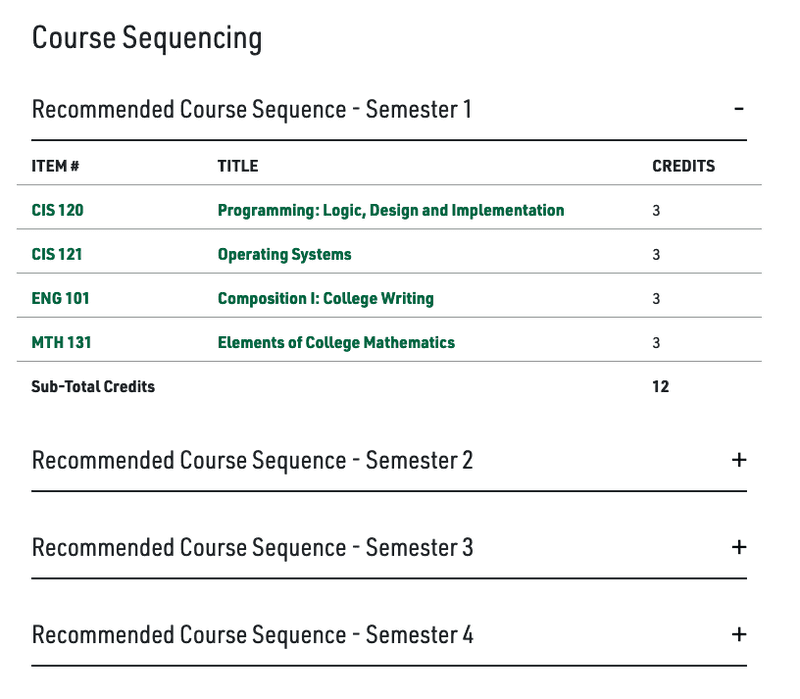 Accordion on a course catalog.
Accordion on a course catalog.
Summaries
In degrees with multiple tracks or a large number of requirements, it can make sense to automatically generate a summary of the degree. Summaries can have whatever information you'd like, but typically we pull from section titles and display the total credits for that section. No additional work is required to manage these — they're created based on the information you've entered elsewhere.
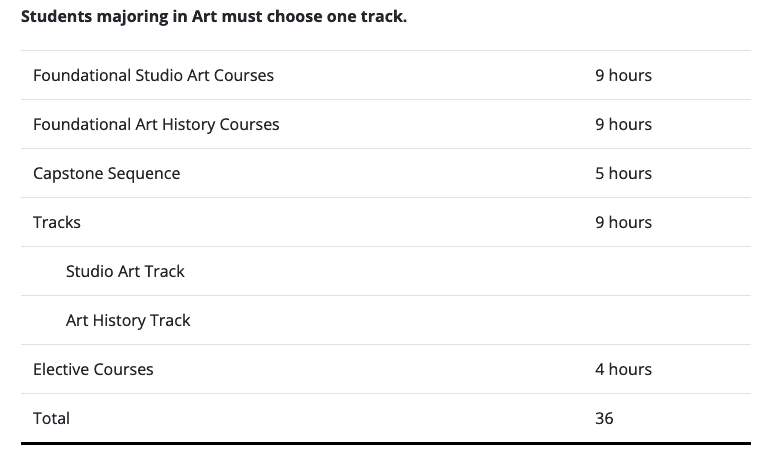 Automatically generated summary on a degree plan.
Automatically generated summary on a degree plan.
Remember — we do buildout for you, and part of that is working with you to figure out which of these options (or new ones!) work best for your specific needs.
