Generating Curriculum Guides from Your Course Catalog
November 25, 2020
Inspired by a problem presented to us by Southwestern Adventist University, we’re excited to roll out a new feature: Curriculum Guides. These guides are based on catalog content, but provide more in-depth information concerning the industry, market, and job outlook.
Southwestern Adventist University has used Clean Catalog to manage their catalog content for several years, but another department in the university was responsible for managing separate curriculum guides that pulled some content directly from the catalog.
To achieve a more streamlined process for managing both their curriculum and catalog content, we worked with their staff to develop a new feature that automatically generates great-looking curriculum guides.
The line between catalog software and curriculum management software can be blurry. We work with clients to make sure they get exactly the features they need.
What the Curriculum Guides Look Like
For each degree on the site, two PDFs are generated:
- The first is a PDF version of the catalog content for that degree; it's the same information displayed on an individual degree page.
- The second is a two-page curriculum guide for the degree. In this case, curriculum guides show info beyond what's listed in the catalog: job market, job outlook, earnings, and an outline of what courses should be taken each semester for the degree.
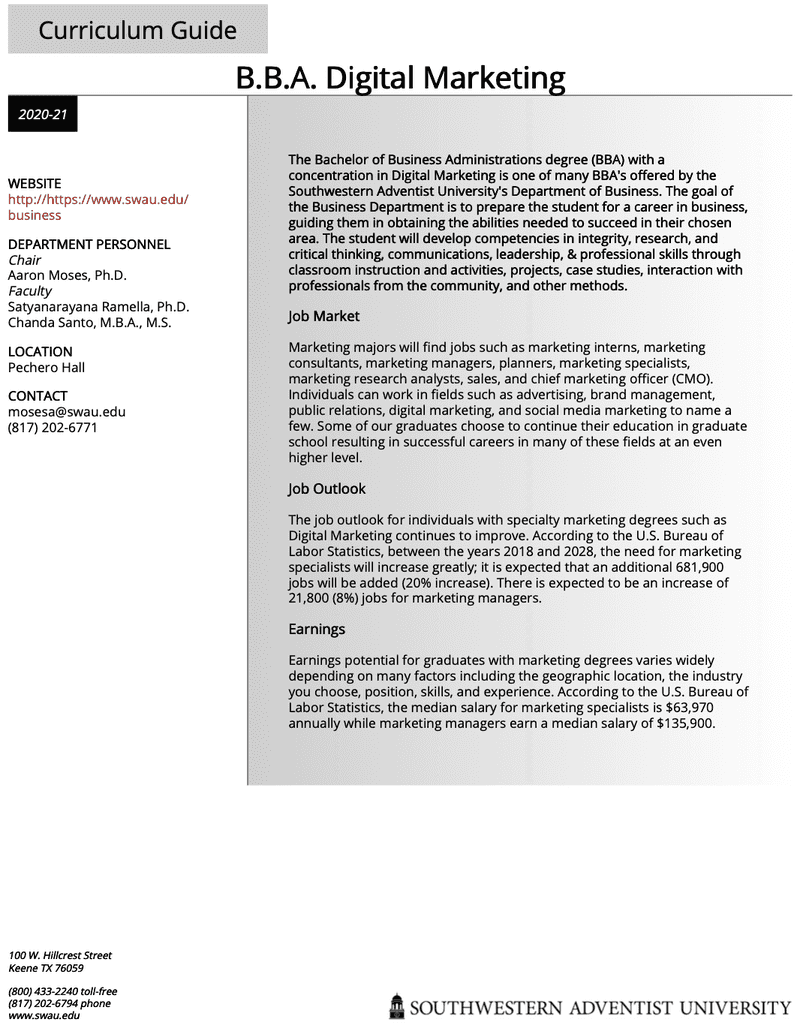
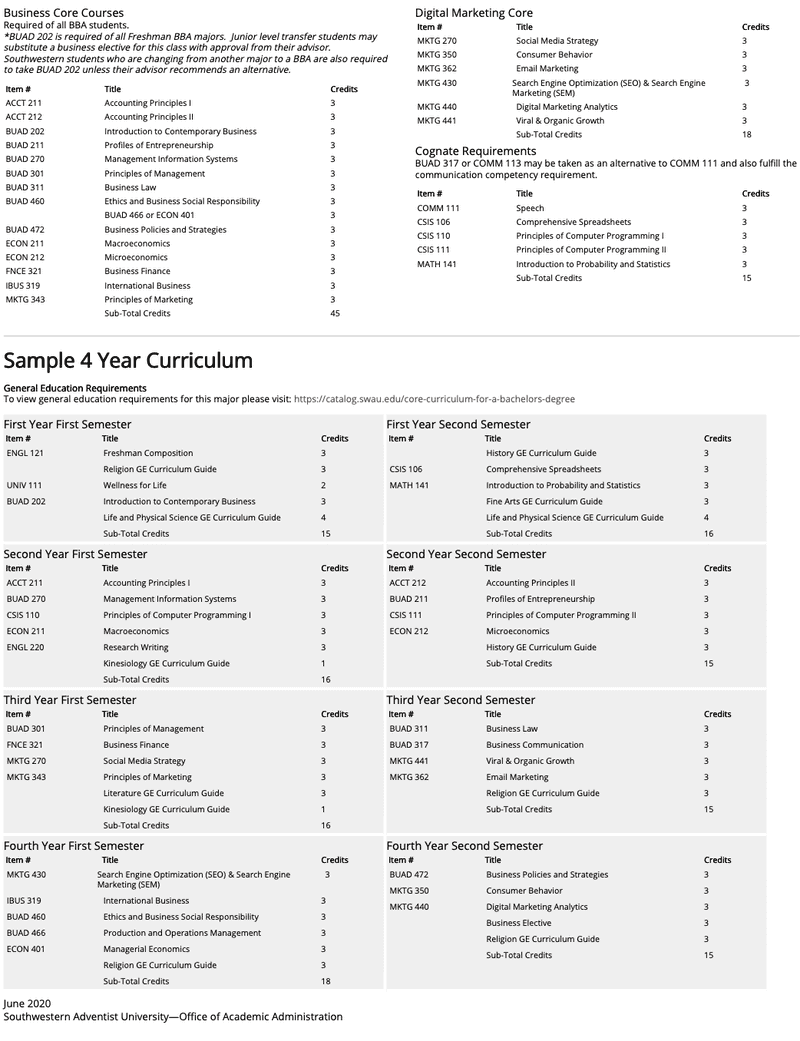
Click here to view the PDF of this curriculum Guide
Since the curriculum guides contain some of the core catalog content, and then expand in more detail, it made sense to manage the curriculum guides from the curriculum/catalog system, and then use Clean Catalog's PDF generation feature to automatically generate the curriculum guides.
How Curriculum Guides Are Managed
The additional curriculum information is managed from within Clean Catalog's easy-to-use catalog admin interface. We added a new tab to degree pages where curriculum information can be edited.
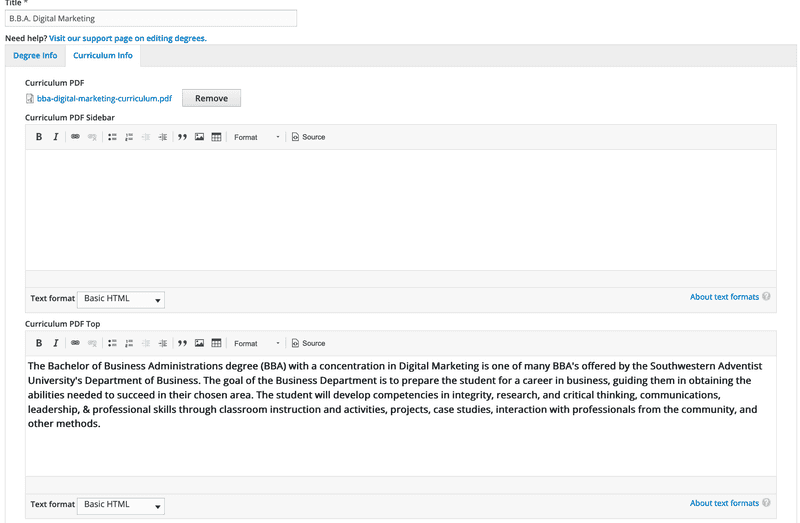
Anytime the information is edited, a new PDF is automatically generated when the page is saved — no additional work needed.
