Advanced PDF Generation Features
August 22, 2022
Our PDF generation feature is an essential tool for colleges and universities, allowing them to easily convert their digital catalogs into great-looking, consistent PDFs. By default, the PDF setup includes everything you'd expect: the ability to upload custom cover images, automatically generated linked tables of contents, and consistent templates for all your content. Beyond that, though, we've worked with our clients to develop a number of more advanced features to help make your PDF exactly what you need.
PDF Generation Works for Curriculum and Syllabi Too
Although our PDF generation feature is most commonly used to convert whole catalogs, it can also be used to create templated syllabi, curriculum guides, and more.
Custom Automated Ordering
Typically, when listing degrees or courses in your PDF catalog, you don't want to have to manually list the order you want them to appear in — that'd be a ton of work, and add opportunities to introduce errors. Instead, we typically give you the option to display courses by program, or alphabetically, and our system will take it from there, ensuring that all courses or degrees appear in the appropriate order.
But sometimes that's not what you need — in some cases, you might want to list them by type (all AA degrees, then all AAS degrees, then all certificates, and so on). Other times, you might want to list them according to a college-level hierarchy — all College of Business courses, all College of Nursing courses, and so on. In some cases, you might want to use one of the above ordering schemes, with a few exceptions here and there.
Our PDF generation setup has options for all of these ordering arrangements, and plenty more — we make sure that your content is ordered how you want it, but without you ever having to manually arrange it.
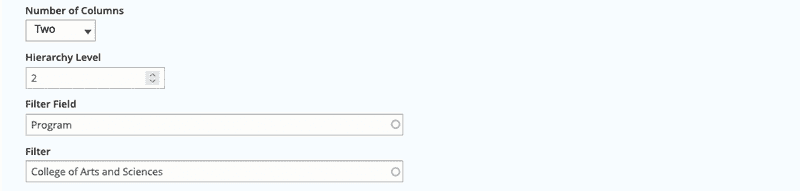 A PDF generation form where the college is displaying degrees alphabetically within the broader umbrella of the College of Arts and Sciences.
A PDF generation form where the college is displaying degrees alphabetically within the broader umbrella of the College of Arts and Sciences.
Indexes and Section-Level Tables of Contents
Out of the box, our software will automatically generate a table of contents for you, with links to each section. Along with that, you can opt in to creating an index, usually at the end of the document. The index will automatically search the headings of your document and create a linked, alphabetical list with page numbers — no additional work required beyond checking a checkbox.
Along with that, you can also do internal, section-level tables of contents. So, for example, if you want a table of contents for all of your College of Nursing content, it can appear right before that section.
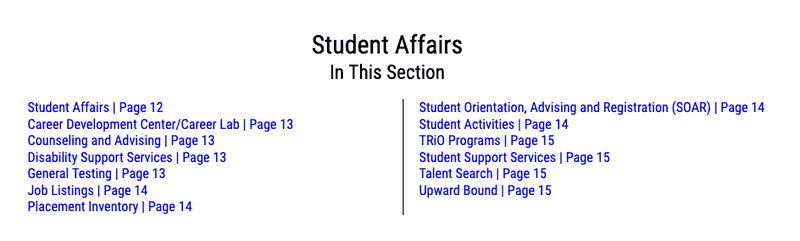 An automatically generated internal table of contents with links to the Student Affairs content.
An automatically generated internal table of contents with links to the Student Affairs content.
Internal Cover Pages and Superimposed Cover Text
Adding front- and back-cover images within our system is as simple as uploading an image, and that same functionality can be used to add images between sections of your catalog — simply upload the image, and drag it to the correct spot.
In some cases — if you're generating multiple documents with similar covers, or want to reuse an image from year to year — you might want to upload an image to use as a cover or internal cover, and have our software add text on top of it. We can make that happen as well, allowing you to specify what text you want to display and having that added to the image when you generate the PDF.
Appending Additional PDFs
In general, our PDF system pulls digital content from within the system to make the PDF; occasionally, though, you might want to include PDFs created elsewhere. Our system allows you to easily add additional PDFs to the end of a document simply by uploading them into the system — colleges have used this to, for example, attach a program handbook or additional policies created elsewhere at the institution.
You can also include external PDFs within the document itself, not just at the end. For example, some universities have advising guides that they want to include after each individual degree; our system can pull those in and place them in the appropriate place, without any manual PDF editing.
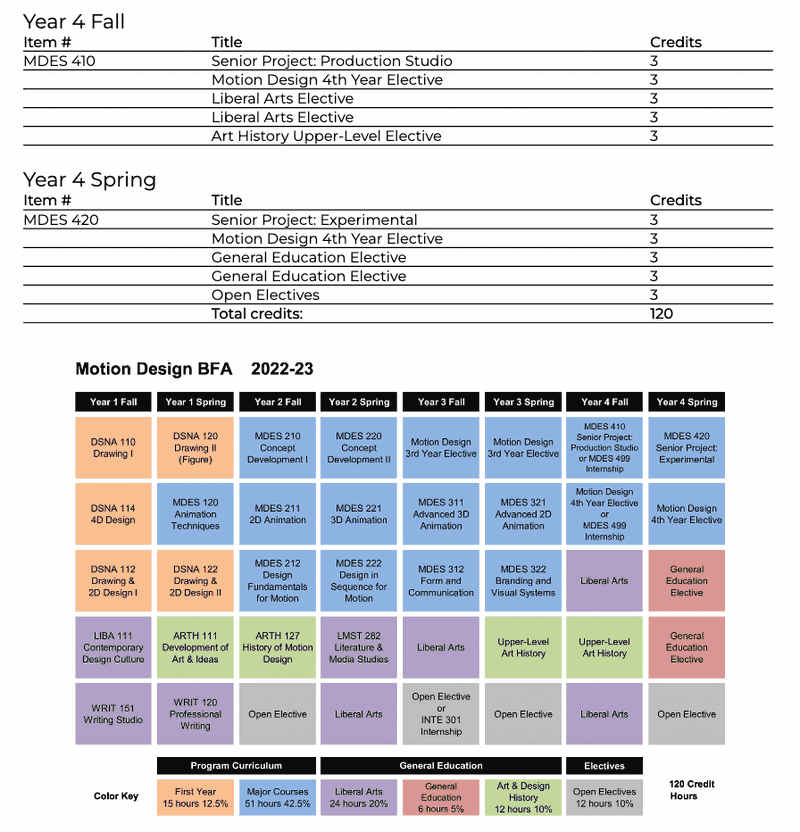 An example where a college is including an externally created curriculum guide after a degree in their catalog PDF.
An example where a college is including an externally created curriculum guide after a degree in their catalog PDF.
Custom Designs
As with everything we offer, we're able to work with you to customize the look and feel of your PDF to get you exactly what you want. This includes standard things like fonts, sizes, spacing, margins, gutters, and so on, and can also include things like logos, custom footers, custom page- or column-break rules, and much more. And the great thing about custom designs is once they're set, they'll automatically be applied to your PDFs with no additional work required.
